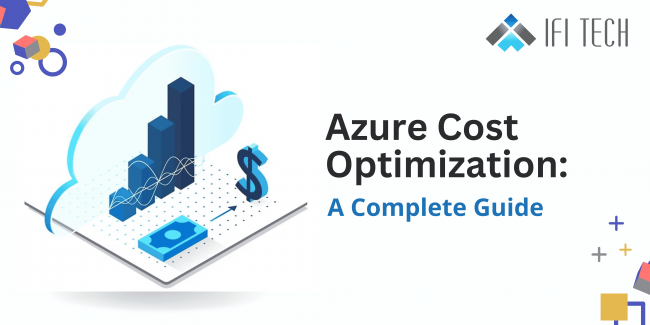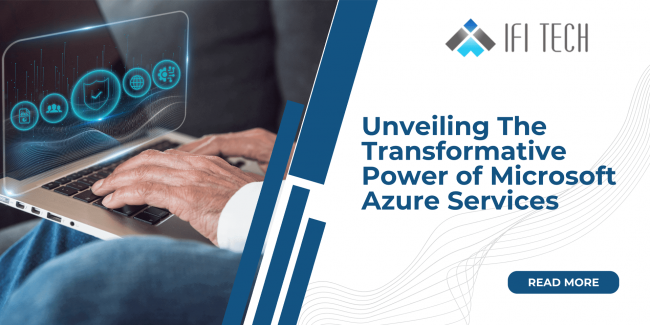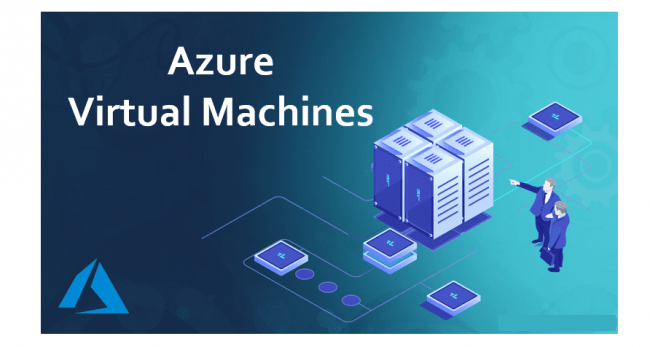Azure Cost Optimization: A Complete Guide
The practice of controlling and lowering the total expenses related to utilizing Azure cloud services is known as Azure cost optimization. In order to maximize your Azure investment without going over budget, it’s important to find the ideal balance between performance and cost. It entails using cost-saving features, strategic practice implementation, and efficient resource management…