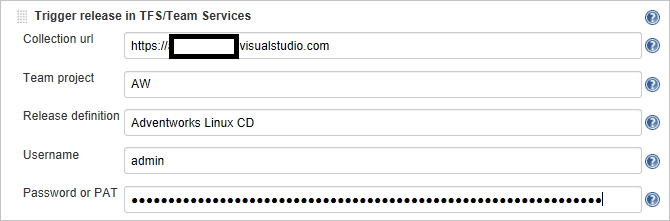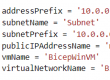Author- Rajat Malik (Cloud Engineer)
Continuous integration (CI) and continuous deployment (CD) form a pipeline by which you can build, release, and deploy your code. Azure DevOps Services provides a complete, fully featured set of CI/CD automation tools for deployment to Azure. Jenkins is a popular third-party CI/CD server-based tool that also provides CI/CD automation. You can use Azure DevOps Services and Jenkins together to customize how you deliver your cloud app or service.
In this tutorial, you use Jenkins to build a Node.js web app. You then use Azure DevOps to deploy it to a deployment group that contains Linux virtual machines (VMs).
Prerequisites:
- Jenkins server.
- Azure DevOps Services (https://{yourorganization}.visualstudio.com).
- Linux virtual machine for a deployment target.
- Open inbound port 80 for your virtual machine.
- Installs Node, Nginx, and PM2.
- Configures Nginx and PM2.
- Starts the Node app.
Configure Jenkins plug-ins
First, you must configure two Jenkins plug-ins: NodeJS and VS Team Services Continuous Deployment.- Open your Jenkins account and select Manage Jenkins.
- On the Manage Jenkins page, select Manage Plugins.
- Filter the list to locate the NodeJS plug-in, and select the Install without restart option.

- Filter the list to find the VS Team Services Continuous Deployment plug-in and select the Install without restart
- Go back to the Jenkins dashboard and select Manage Jenkins.
- Select Global Tool Configuration. Find NodeJS and select NodeJS installations.
- Select the Install automatically option, and then enter a Name
- Select Save.
Configure a Jenkins Freestyle project for Node.js
- Select New Item. Enter an item name.
- Select Freestyle project. Select OK.
- On the Source Code Management tab, select Git and enter the details of the repository and the branch that contain your app code.
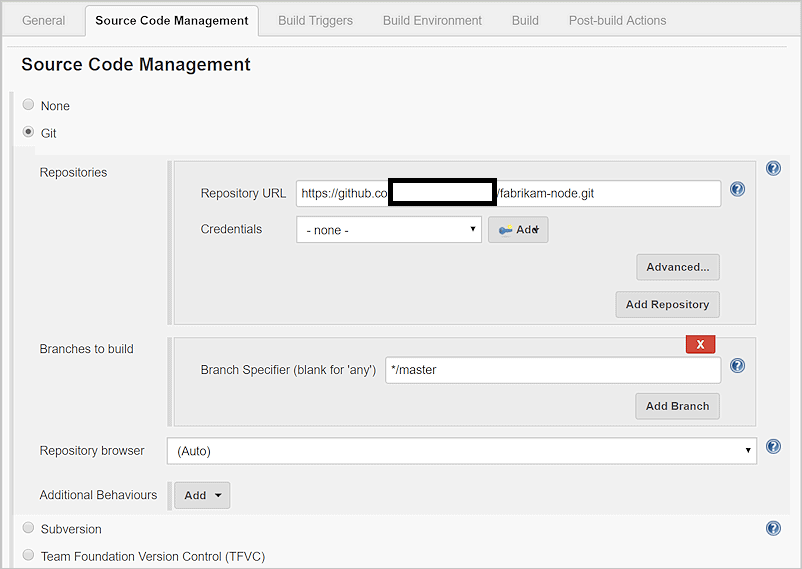
- On the Build Triggers tab, select Poll SCM and enter the schedule H/03 * * * * to poll the Git repository for changes every three minutes.
- On the Build Environment tab, select Provide Node & npm bin/ folder PATH and select the NodeJS Installation Leave npmrc file set to use system default.
- On the Build tab, select Execute shell and enter the command npm install to ensure that all dependencies are updated.
Configure Jenkins for Azure DevOps Services integration
- Create a PAT in your Azure DevOps Services organization if you don’t already have one. Jenkins requires this information to access your Azure DevOps Services organization. Be sure to store the token information for upcoming steps in this section.
- In the Post-build Actions tab, select Add post-build action. Select Archive the artifacts.
- For Files to archive, enter **/* to include all files.
- To create another action, select Add post-build action.
- Select Trigger release in TFS/Team Services. Enter the URI for your Azure DevOps Services organization, such as https://{your-organization-name}.visualstudio.com.
- Enter the Project
- Choose a name for the release pipeline. (You create this release pipeline later in Azure DevOps Services.)
- Choose credentials to connect to your Azure DevOps Services or Azure DevOps Server environment:
- Save the Jenkins project.
Create a Jenkins service endpoint
A service endpoint allows Azure DevOps Services to connect to Jenkins.- Open the Services page in Azure DevOps Services, open the New Service Endpoint list, and select Jenkins.
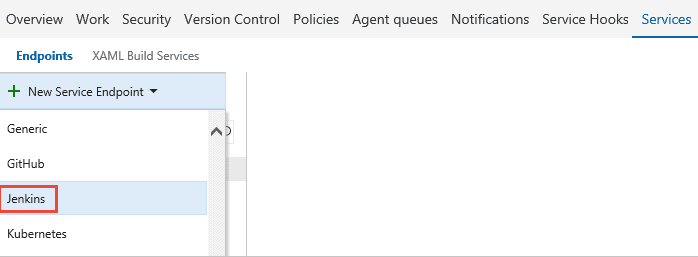
- Enter a name for the connection.
- Enter the URL of your Jenkins server, and select the Accept untrusted SSL certificates An example URL is http://{YourJenkinsURL}.westcentralus.cloudapp.azure.com.
- Enter the username and password for your Jenkins account.
- Select Verify connection to check that the information is correct.
- Select OK to create the service endpoint.
Create a deployment group for Azure virtual machines
You need a deployment group to register the Azure DevOps Services agent so the release pipeline can be deployed to your virtual machine. Deployment groups make it easy to define logical groups of target machines for deployment, and to install the required agent on each machine.- Open the Releases tab of the Build & Release hub, open Deployment groups, and select + New.
- Enter a name for the deployment group, and an optional description. Then select Create.
- Choose the operating system for your deployment target virtual machine. For example, select Ubuntu 16.04+.
- Select Use a personal access token in the script for authentication.
- Select the System prerequisites Install the prerequisites for your operating system.
- Select Copy script to clipboard to copy the script.
- Log in to your deployment target virtual machine and run the script. Don’t run the script with sudo privileges.
- After the installation, you are prompted for deployment group tags. Accept the defaults.
- In Azure DevOps Services, check for your newly registered virtual machine in Targets under Deployment Groups.
Create an Azure Pipelines release pipeline
A release pipeline specifies the process that Azure Pipelines uses to deploy the app. In this example, you execute a shell script. To create the release pipeline in Azure Pipelines:- Open the Releases tab of the Build & Release hub, and select Create release pipeline.
- Select the Empty template by choosing to start with an Empty process.
- In the Artifacts section, select + Add Artifact and choose Jenkins for Source type. Select your Jenkins service endpoint connection. Then select the Jenkins source job and select Add.
- Select the ellipsis next to Environment 1. Select Add deployment group phase.
- Choose your deployment group.
- Select+ to add a task to Deployment group phase.
- Select the Shell Script task and select Add. The Shell Script task provides the configuration for a script to run on each server in order to install Node.js and start the app.
- For Script Path, enter $(System.DefaultWorkingDirectory)/Fabrikam-Node/deployscript.sh.
- Select Advanced, and then enable Specify Working Directory.
- For Working Directory, enter$(System.DefaultWorkingDirectory)/Fabrikam-Node.
- Edit the name of the release pipeline to the name that you specified on the Post-build Actions tab of the build in Jenkins. Jenkins requires this name to be able to trigger a new release when the source artifacts are updated.
- Select Save and select OK to save the release pipeline.
Execute manual and CI-triggered deployments
- Select+ Release and select Create Release.
- Select the build that you completed in the highlighted drop-down list, and select Queue.
- Choose the release link in the pop-up message. For example: “ReleaseRelease-1 has been created.”
- Open the Logs tab to watch the release console output.
- In your browser, open the URL of one of the servers that you added to your deployment group. For example, enterhttp://{your-server-ip-address}.
- Go to the source Git repository and modify the contents of theh1 heading in the file app/views/index.jade with some changed text.
- Commit your change.
- After a few minutes, you will see a new release created on the Releases page of Azure DevOps. Open the release to see the deployment taking place.