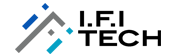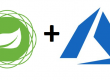What is Azure Update Management
Author – Shweta Bhagawati, Cloud Engineer Update Management in Azure is used to manage features like updates bug fixes and security improvement for Linux Servers. Using this we can also schedule deployment and orchestrate with updates. We can also create server groups and approve specific sets of updates and machines. This is possible whether machines are Azure VMs, hosted by other cloud providers, or on premise. Azure Update Management Use Azure Automation which collect Updates using Microsoft Monitoring Agent (MMA) and updates are delivered using Linux via PowerShell Desired State Configuration (DSC). All logs and information are stored in Azure Log AnalyticsSteps to Deploy Update Management for Linux Machines
- Go to Azure Portal search for Automation in search bar
- Create Automation account with default log analytic workspace. If already deployed, you can choose that as well.
- Go to left pane of Automation account for update management
- Click on Add Azure VMs to connect Linux VMs with Update Management.

- Select the VMs that you want to enable for Update Management and click on Enable
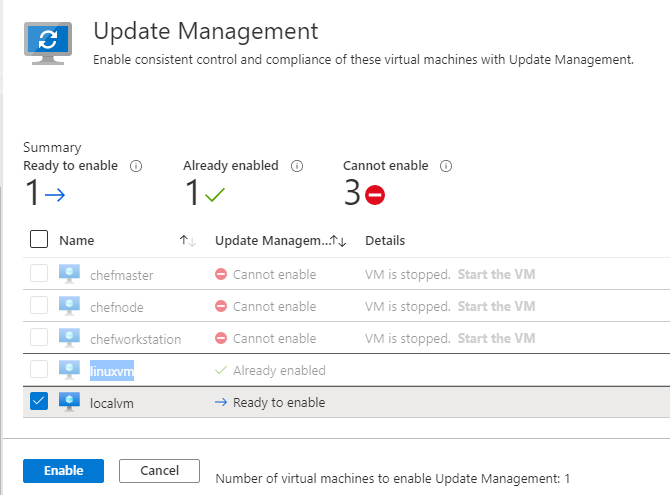
- Go to Schedule update deployment to schedule the deployment
- Enter the name for Schedule Example: Monthly Patching
- In the Groups to update Select subscription, resource groups, locations, and tags to build a dynamic group of Azure VMs to include in your deployment.
- In the Machines to update region, select Machines from the dropdown menu and select individual machines. With this option, you can see the readiness of the Log Analytics agent for each machine.
- Use the Include/exclude updates region to select specific updates for deployment.
- Select Schedule settings. The default start time is 30 minutes after the current time. You can set the start time to any time.
- Use the Recurrence field to specify if the deployment occurs once or uses a recurring schedule, then click OK.
- In the Pre-scripts + Post-scripts select the scripts to run before and after your deployment.
- When you’re finished configuring the deployment schedule, click Create.