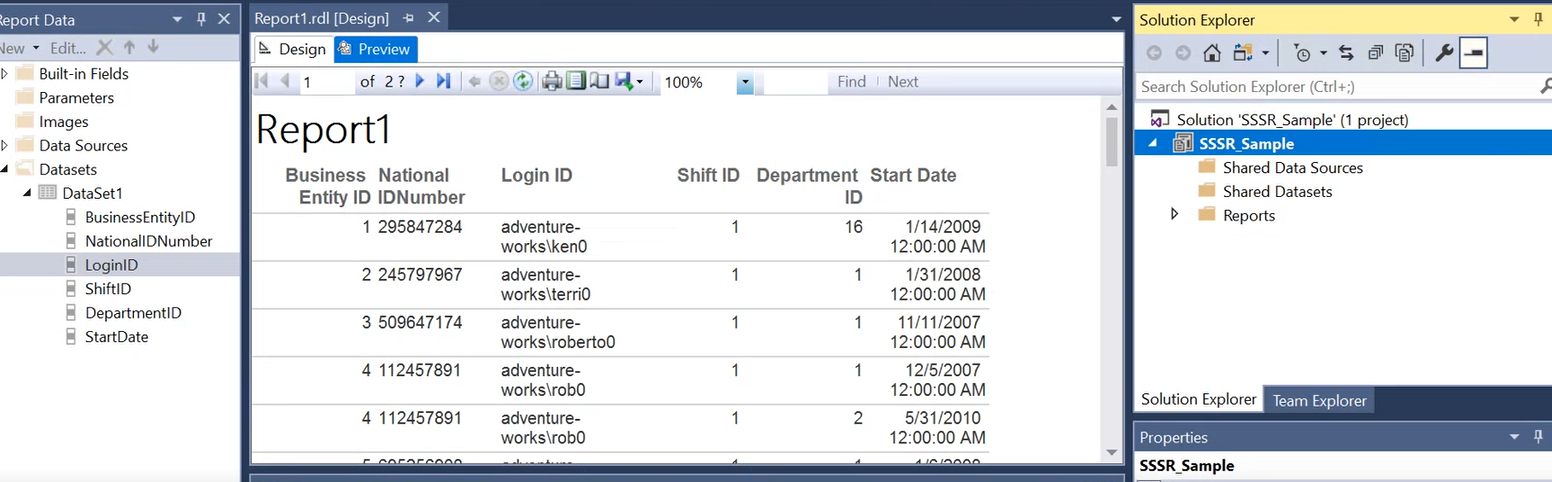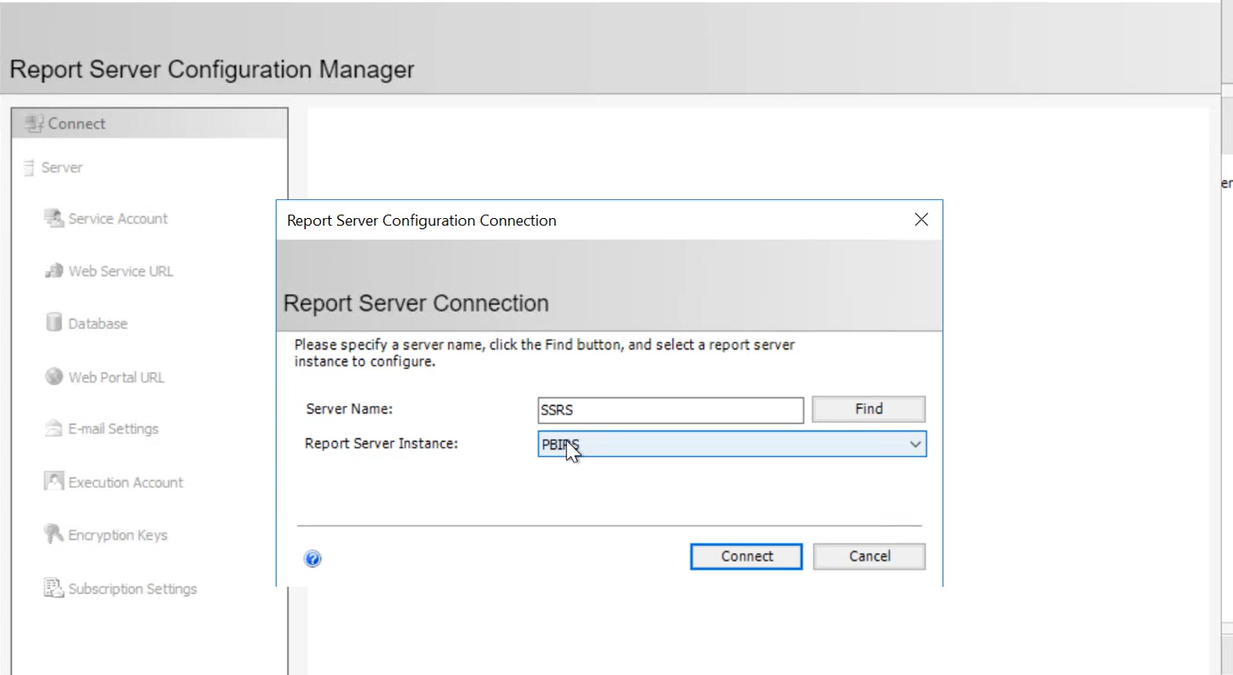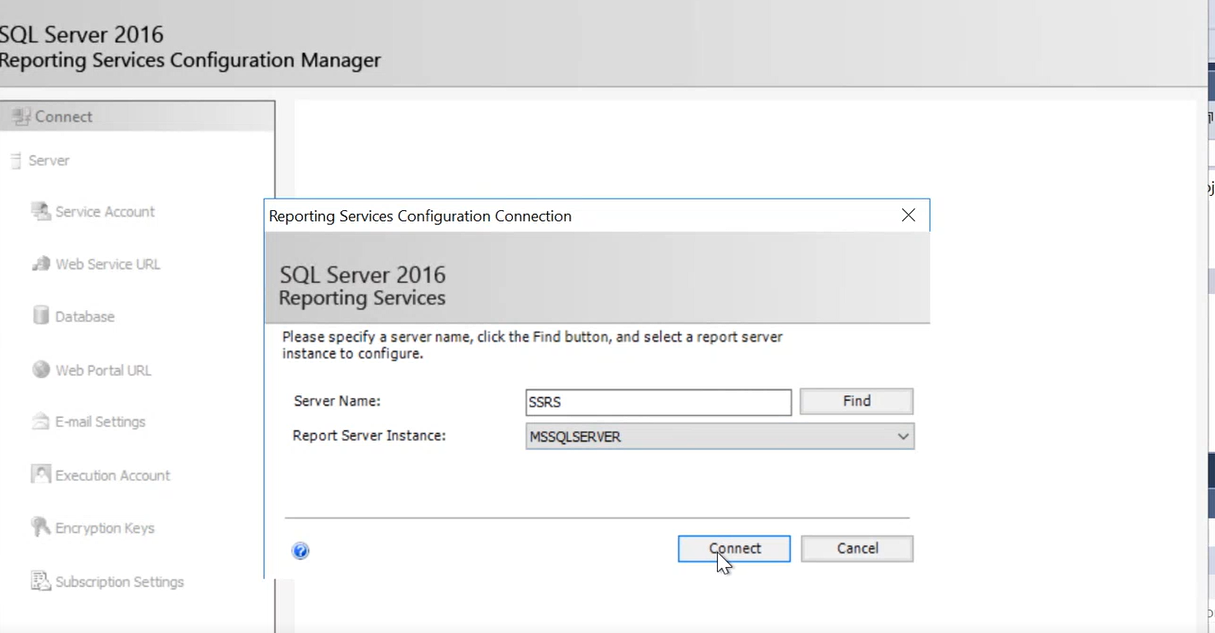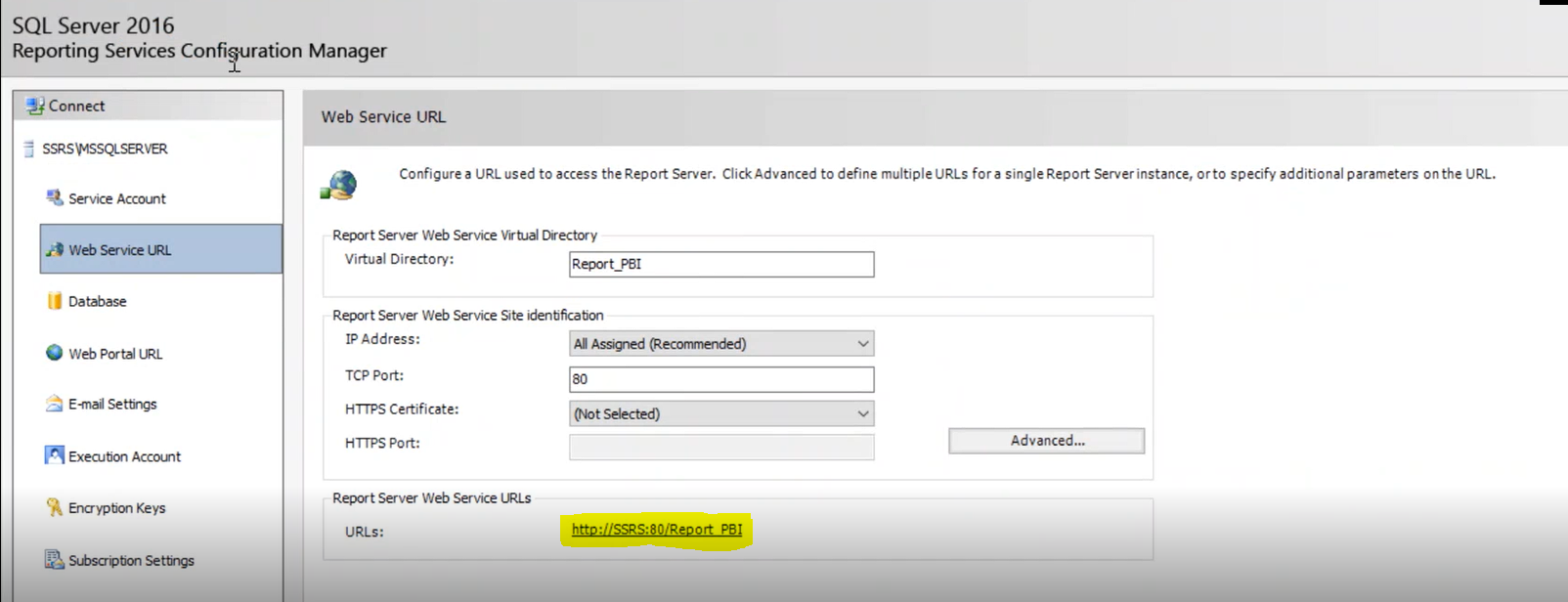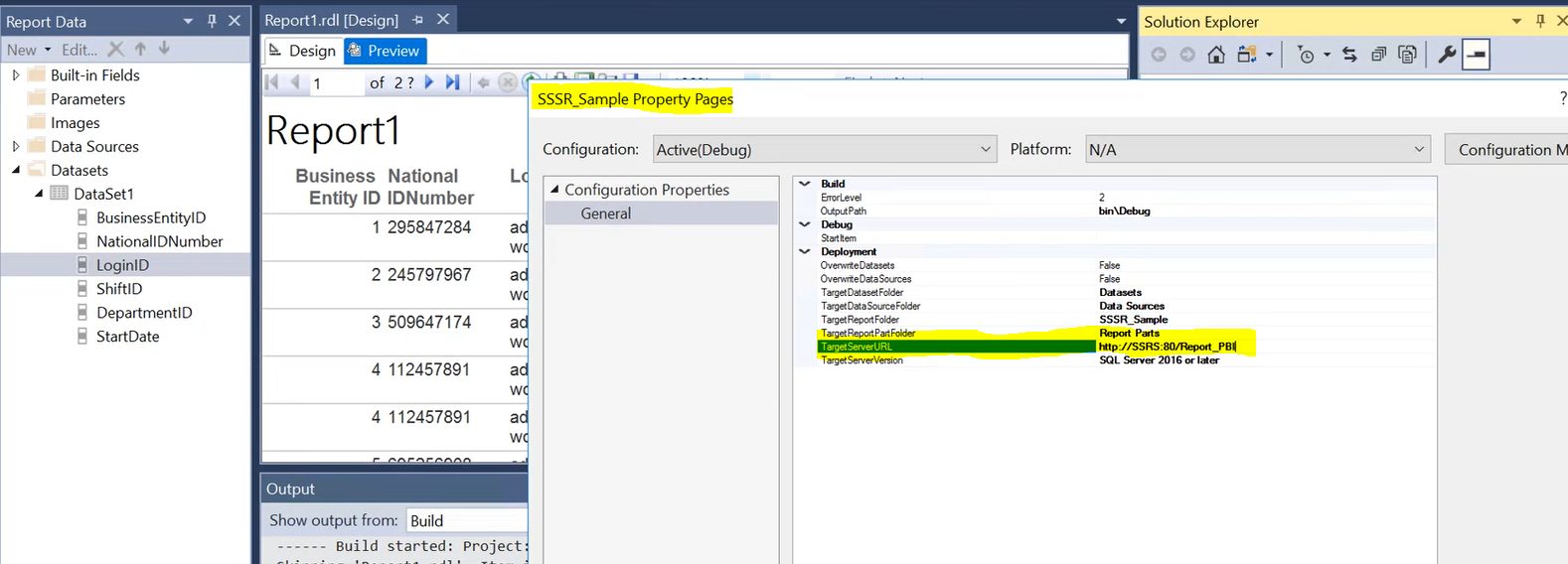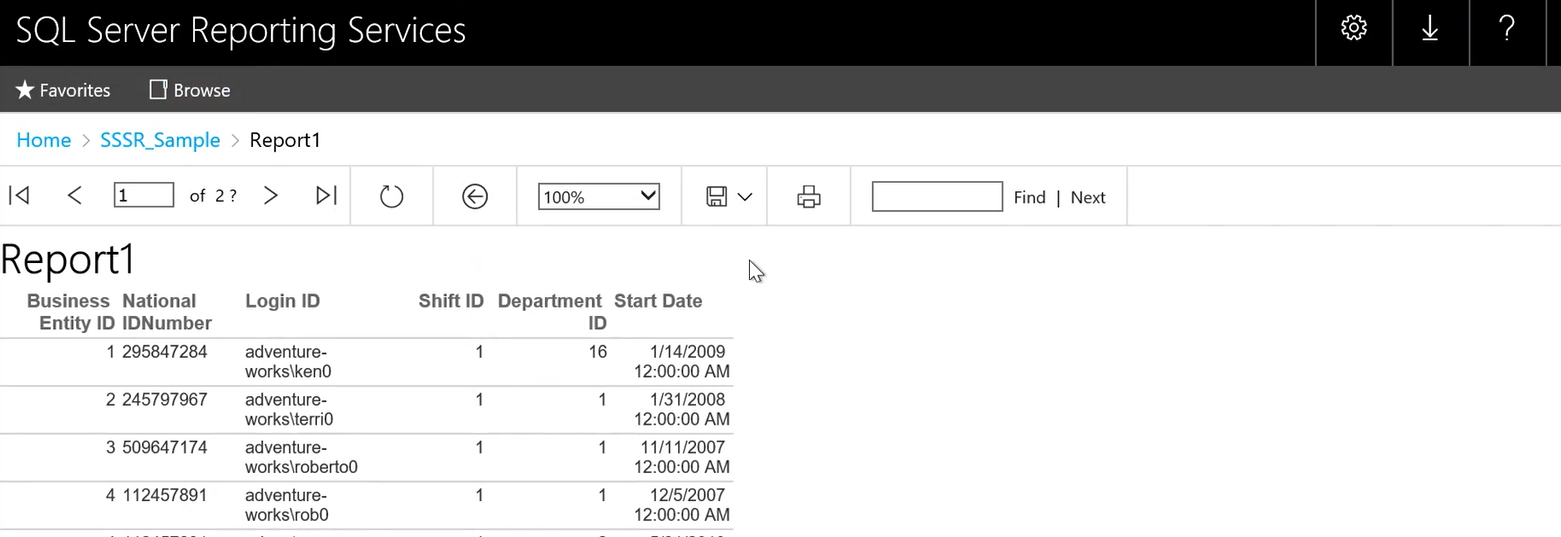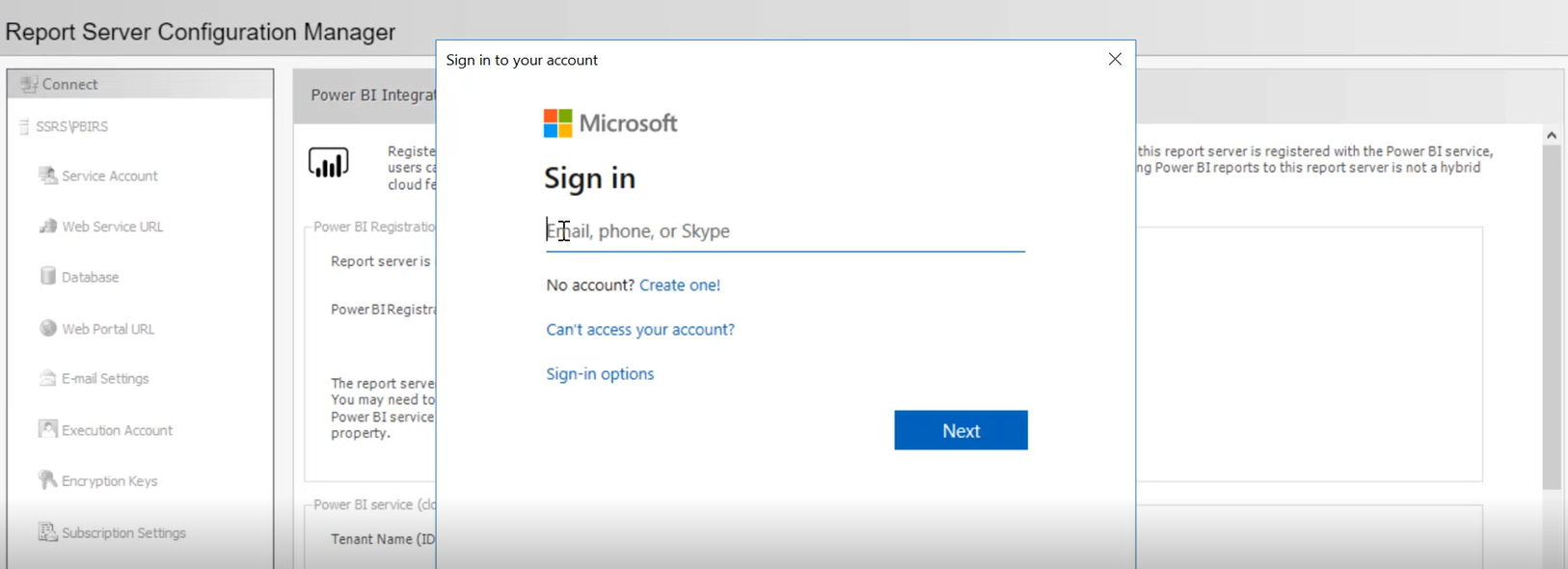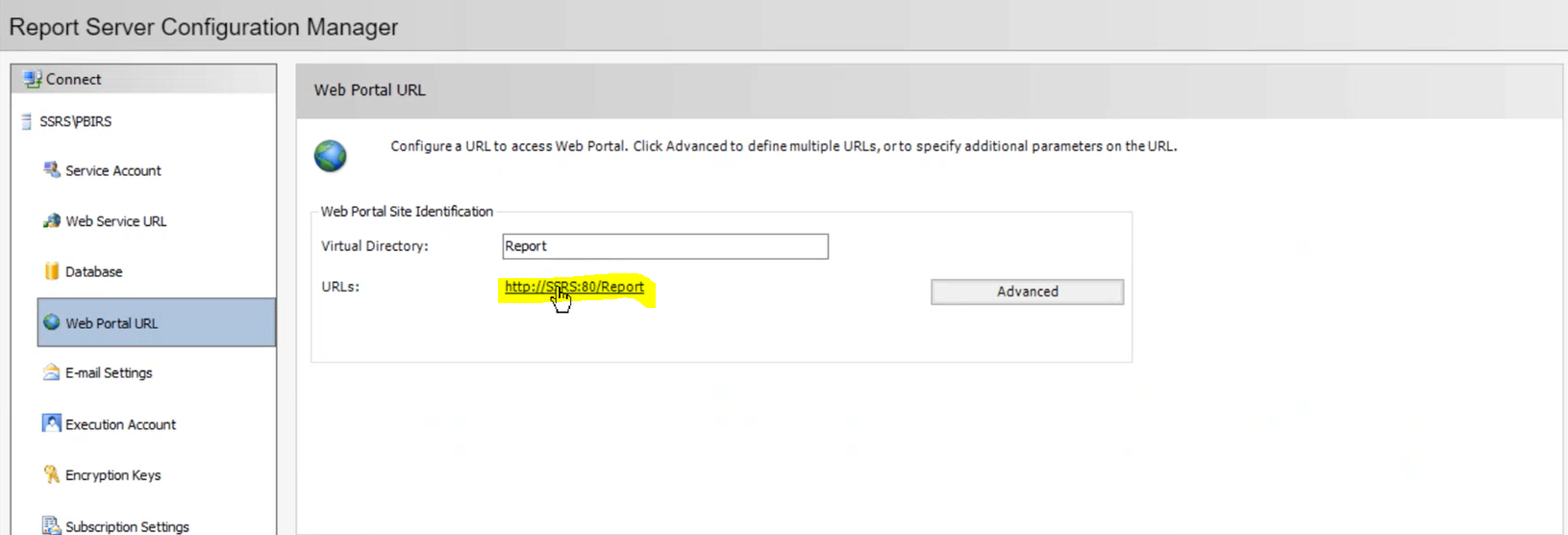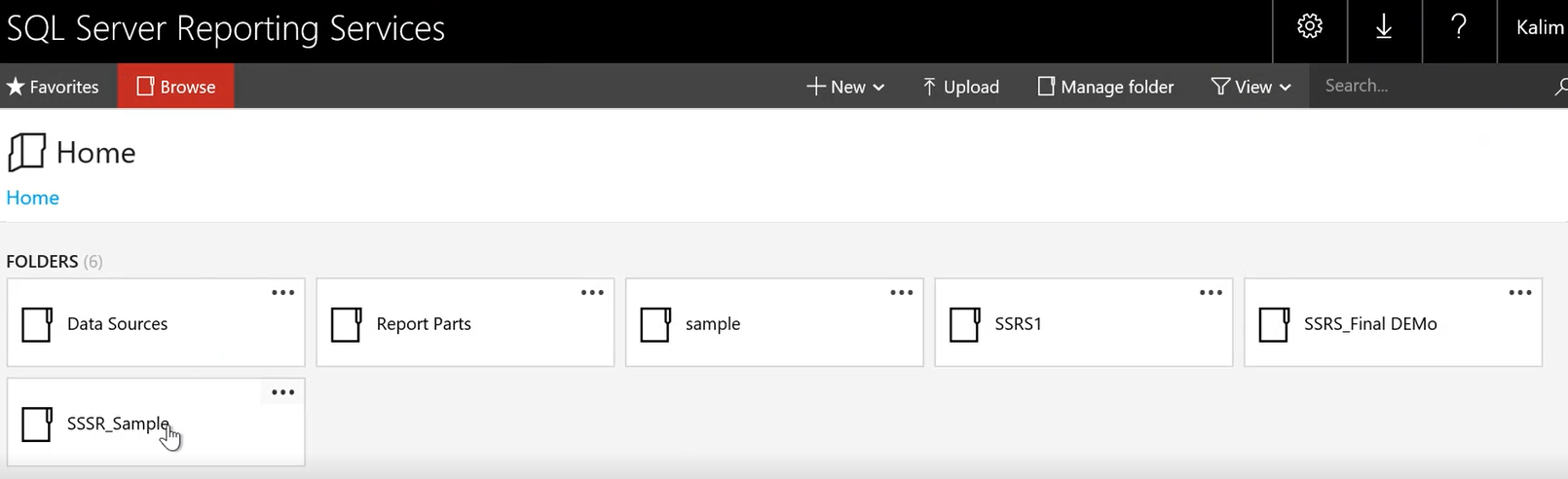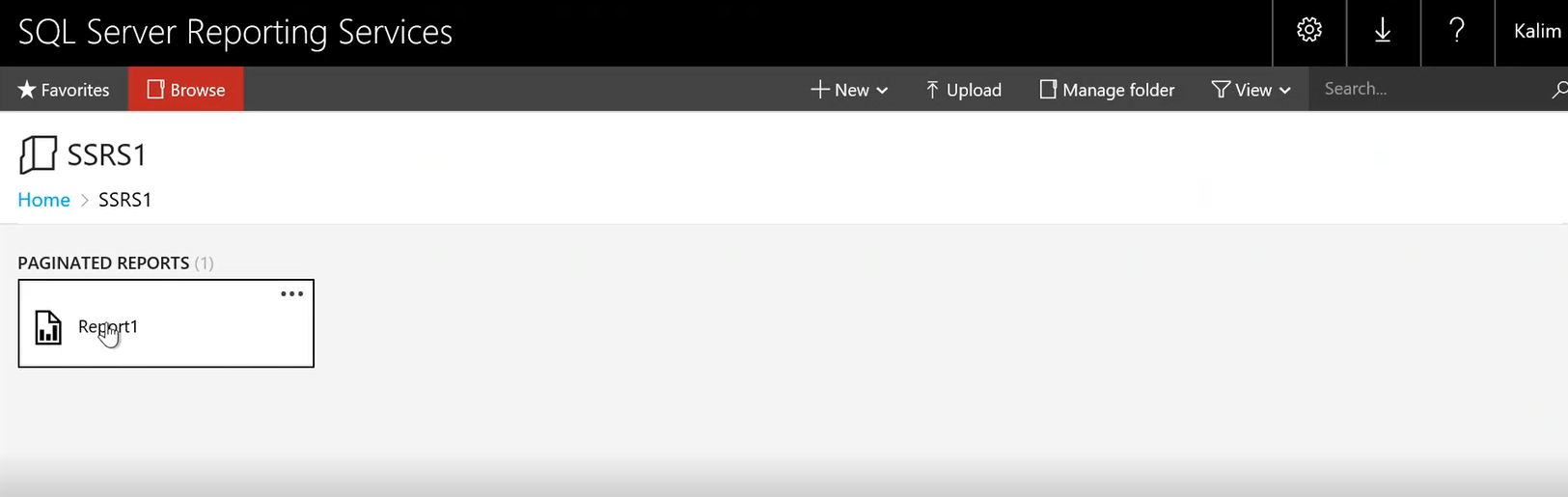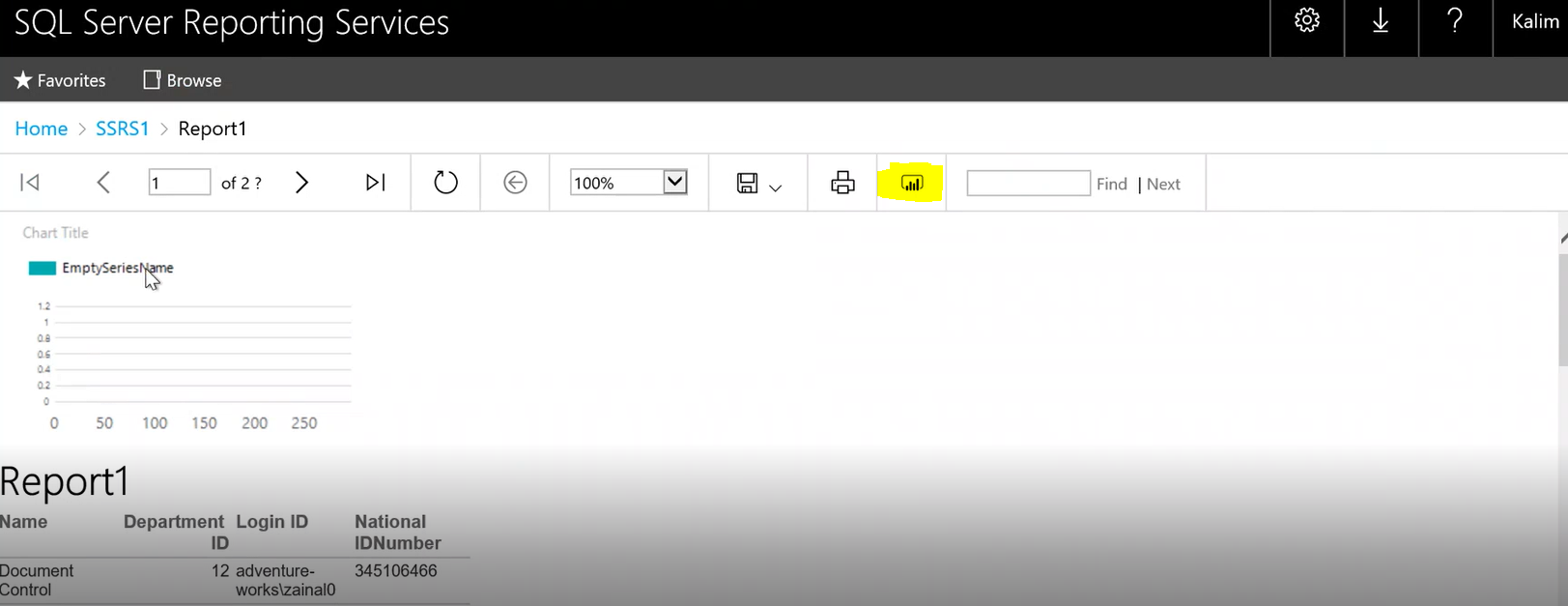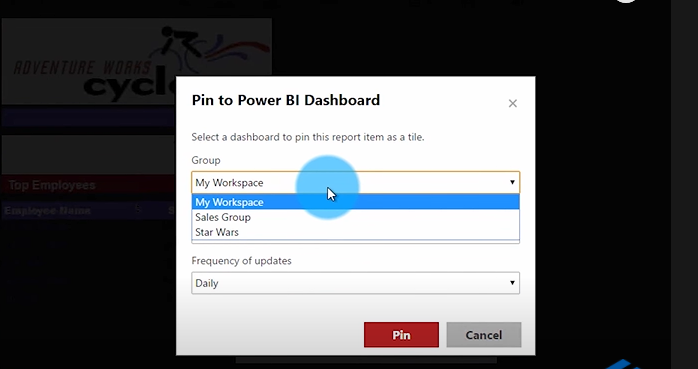Author – Kalim Khan, Sr. Cloud Engineer
Overview:
There are several reporting tools and platforms available today, and enterprises usually choose the one that is best suited for their business needs. Two popular options for reporting platforms are SQL Server Reporting Services (SSRS) and Microsoft Power BI. Due rich visualization and better performance people are moving towards Power BI tool and migrating their reports to Power BI.
Introduction:
SSRS is a server-based reporting platform that comes free with SQL Server 2012. It has been one of the most powerful tools for several years and includes a set of integrated components and features that can be used to create custom reports.
- SSRS allows better and more accurate decision-making mechanism for the users
- It allows users to interact with information without involving any IT professionals
- It is an intensified tool compared to other crystal reports
- It provides a host of security features
Microsoft Power BI is a business analytics tool, which is a collection of apps, connectors, and software services that work together to turn unrelated sources of data into coherent information. Power BI connects to data sources and analyzes what is important while allowing users to create and view reports and dashboards for a 360-degree view of the business from all the diverse sources.
- It is widely used for modeling and structuring of unshaped data.
- It can process a large amount of data
- It helps in transforming enterprise data into rich visuals
- It can be embedded into any custom apps
Migrating SSRS report to Power BI method:
- Native Mode
- SharePoint Integrated Mode
We will use Integrated mode using Microsoft Power BI Report Server to migrate SSRS report to Power BI.
Prerequisite Before Migrating SSRS Report To Power BI:
- SQL Server must be installed above (2014 version).
- Microsoft Power BI report server must be installed on your machine.
- Install Visual Studio (SSDT)
Steps For Migrating SSRS Reports to Power BI.
Step 1:
Create your SSRS report using SSDT (Visual studio)
Step 2:
Install Microsoft Power BI report server, open and configure with PBIRS:
Step 3:
Open SQL Server reporting configuration manager and connect SSRS with MSSQLSERVER. You can create virtual directory as you want and it will create one URL, Where all your report get published.
Step 4:
Now you have to configure web service URL to your SSDT report where you have build your solution.
- Click on your sample project and open properties.
Step 5:
Open your report using web service URL. you can your report but you wont be able to link or publish that report in Power BI dashboard.
Step 6:
We will configure Power BI Report Server configuration manager to populate Power BI option in the SSRS report.
- Open Microsoft report server configuration manager and select Power BI service cloud.
- Register Power BI service using your Power BI service Email-ID and password.
Step 7:
Now click on the web portal URL and open it. You will see all your reports on your SQL Server Reporting Services.
Step 8:
Now open your SSRS1 report and you will see one tab of Power BI. After clicking on power bi tab you can pin your SSRS report to Power BI dashboard.
You have successfully Migrated your SSRS report to Power BI service.